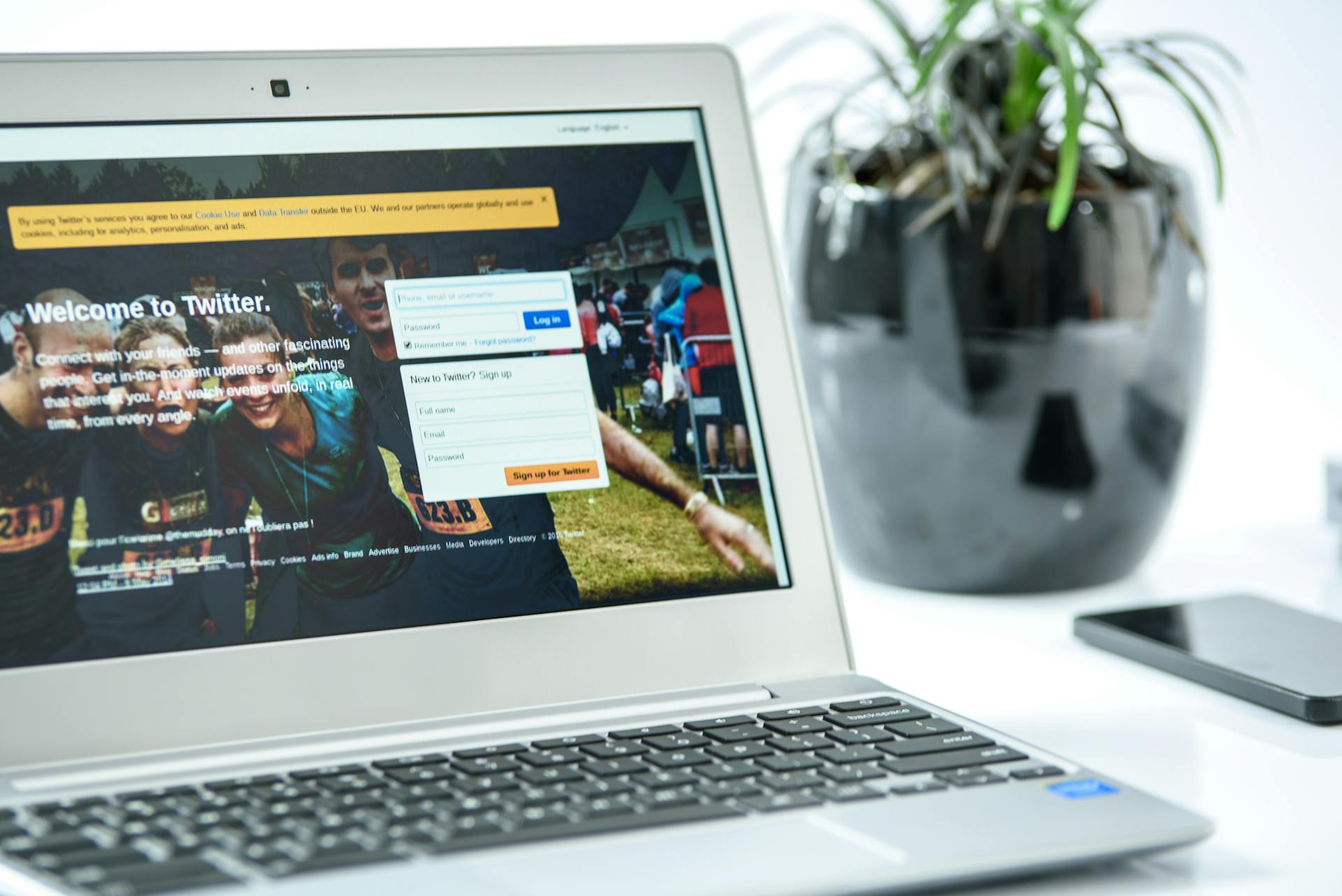Oops-Proof Your Business: Why Every Alberta Entrepreneur Needs a Backup Plan

Picture this: You’re running your business in Drumheller or Medicine Hat, Alberta. Maybe you’re managing bookings for a local tour company, designing websites, or handling customer orders. Everything’s humming along—until your computer crashes, or worse, you’re hit with ransomware. Suddenly, your files are gone, and your business is at a standstill.
Scary? Absolutely. But preventable? 100%.
Whether you’re a small business owner, freelancer, or part of a growing team, having a reliable data backup strategy is essential. And if you’re not sure where to start, the 3-2-1 backup rule is a simple, effective way to protect your business from data disasters.
Why Data Backup Services in Alberta Matter More Than Ever
In Alberta, especially in communities like Drumheller and Medicine Hat, small businesses are the heartbeat of the local economy. But many of these businesses don’t have dedicated IT teams or cybersecurity experts. That makes them especially vulnerable to:
- Hardware failures
- Human error
- Cyberattacks
- Natural disasters
- Software glitches
Losing access to your customer records, invoices, marketing content, or website files can mean days of downtime, lost revenue, and a damaged reputation. That’s why investing in secure cloud storage for small businesses and offsite backup solutions isn’t just smart, it’s critical.
What Is the 3-2-1 Backup Rule?
The 3-2-1 backup strategy is a tried-and-true method used by IT professionals and cybersecurity experts. It’s easy to remember and even easier to implement:
- 3 Copies of Your Data
One primary copy and two backups. This ensures redundancy in case one fails. - 2 Different Storage Media
For example, one on an external hard drive and one in the cloud. This protects against simultaneous failure. - 1 Offsite Backup
Stored away from your business location, like in a secure cloud backup service. This protects against local disasters like fire, theft, or flooding.
If you’re looking for cloud backup in Drumheller or business data recovery in Medicine Hat, this rule is your foundation.
Why the 3-2-1 Rule Works for Alberta Businesses
Let’s say your office in Drumheller experiences a power surge that fries your computer and external hard drive. If your only backups were local, you’re out of luck. But if you followed the 3-2-1 rule and had an offsite backup, you could restore your files and get back to work quickly.
This strategy is especially important in Alberta, where rural businesses may face unique challenges like limited access to tech support or extreme weather events. Having offsite backup providers in Alberta ensures your data is safe, no matter what happens locally.
Bonus: The 3-2-1-1-0 Backup Strategy
As cyber threats evolve, many experts now recommend an enhanced version of the rule:
- +1 Immutable Backup: A backup that can’t be changed or deleted, which is ideal for ransomware protection.
- 0 Errors: Regularly test your backups to ensure they work when you need them.
This is a great option for businesses handling sensitive customer data or financial records.
How to Get Started with Backups (Without the Tech Headache)
You don’t need to be a tech expert to protect your business. Here’s a simple plan:
- Identify your critical data: What can’t you afford to lose?
- Choose your storage media: External drives, cloud services, or even USB thumb drives are all good places to start. For a more advanced and reliable setup, network-attached storage (NAS) is a good next step!
- Automate your backups: If it’s not automatic, it’s not a true backup! We’re all busy, and manual backups can be forgotten. Lucky for you, Windows 11 offers convenient automatic backup options, such as Windows Backup and File History. Set them to run daily or weekly.
- Store one copy offsite: If you don’t have a remote server, get started with a trusted cloud backup provider, such as OneDrive.
- Test your backups: Make sure they actually restore your data.
If you’re unsure where to start, or you just need someone knowledgeable to set it up right and manage it for you, Reality Bytes offers data backup services in Alberta. We’re well-equipped to handle the needs of small and medium-sized businesses. So, if you need to set up data backups in Medicine Hat or Drumheller, let’s talk tech!
For the Techies: How to Set Up Automatic Backups in Windows 11
Using Windows’ built-in tools, you can start using the 3-2-1 backup rule today, and we’ll show you how.
But before we begin, we want to stress that this is a very simple method of creating backups, suitable for solopreneurs or personal home setups. For bigger businesses, or businesses whose entire operation depends on secure data, we absolutely recommend a more comprehensive solution. Teaming up with a managed IT service provider like Reality Bytes would be your best bet!
Now, let’s see how we can use built-in Windows 11 tools to create our own backups. What does that look like with our 3-2-1 rule?
- 3 Copies: Use OneDrive + File History + System Image Backup.
- 2 Media Types: OneDrive + external hard drive.
- 1 Offsite Copy: OneDrive serves as your offsite/cloud backup.
1. Windows Backup App
- Backs up files, settings, apps, and credentials to your OneDrive account.
- Automatically syncs folders like Desktop, Documents, Pictures, Videos, and Music.
- Great for cloud backup, but limited to OneDrive and doesn’t support external drives directly.
> How to Set It Up:
- Go to Settings > Accounts > Windows Backup.
- Click Manage sync settings.
- Toggle on folders like Documents, Pictures, Desktop.
- Click Start backup.
2. File History
- Backs up personal files to an external hard drive or network location.
- Can be set to run automatically at regular intervals.
- Ideal for maintaining local backups of frequently changed files.
> How to Set It Up:
- Open Control Panel > System and Security > File History.
- Click Select drive and choose your external drive.
- Click Turn on to enable automatic backups.
3. Backup and Restore (Windows 7)
- Still available in Windows 11 for creating system image backups.
- Lets you back up your entire system to an external drive.
- Useful for disaster recovery and full system restores.
> How to Set It Up:
- Open Control Panel > Backup and Restore (Windows 7).
- Click Create a system image.
- Choose your external drive and follow the prompts.
Third Party Tools
Of course, if none of these built-in solutions work for you, or if you find your business outgrowing them, there are lots of great third party options for backups. At Reality Bytes, we’ve partnered with Veeam to provide seamless and reliable backups for our managed IT clients.
Final Thoughts: Don’t Wait for a Wake-Up Call
Backing up your data isn’t just a tech task, it’s a business survival strategy. Whether you’re running a retail shop in Medicine Hat or a creative agency in Drumheller, the 3-2-1 backup rule gives you peace of mind and a plan for recovery.
So don’t wait until disaster strikes. Start backing up your data today, and sleep better tonight!
Let’s Talk Tech!
✅ Book a FREE technology consultation
✅ Ask us about our Managed Cybersecurity Services
✅ Let’s build a safer, smarter business together